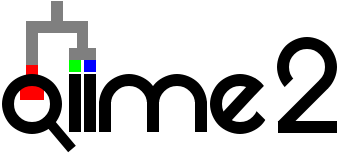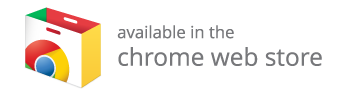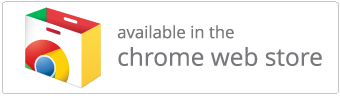Keemei: Validate tabular bioinformatics file formats in Google Sheets
Keemei (canonically pronounced key may) is an open source Google Sheets add-on for validating tabular bioinformatics file formats, including QIIME 2 metadata files.
Keemei supports validating the following file formats:
- QIIME 2 metadata files
- QIIME 1 mapping files
- Qiita sample information files
- SRGD files (e.g., for use with geneGIS)
If you use Keemei for any published research, please include the following citation:
Keemei: cloud-based validation of tabular bioinformatics file formats in Google Sheets. Rideout JR, Chase JH, Bolyen E, Ackermann G, González A, Knight R, Caporaso JG. GigaScience. 2016;5:27. http://dx.doi.org/10.1186/s13742-016-0133-6
Find the Keemei paper here.
Videos
Getting started with Keemei
The following videos will help you get started with Keemei. There are also installation and usage instructions in the sections below if you’d prefer not to follow along with the videos.
These videos were created by Riley DeHority and are provided by North Carolina State University’s Biotechnology Program (NCSU BIT), find their Youtube channel here.
Install
How do I install it?
Before installing Keemei you will need to create a free Google Account and log in. To install Keemei, click the image below to be taken to the Chrome Web Store:
Click the blue button with the plus sign (+) to install the add-on. You will be prompted to give Keemei permissions that are required to operate. Once authorized, you’re ready to start using Keemei!
Alternatively, you can install Keemei from within a Google Sheet by clicking Add-ons > Get add-ons... and searching for Keemei.
Warning: please read!
Keemei displays validation status by modifying cell background colors and notes. If you use Keemei, you will lose ALL existing cell background colors and notes in the active sheet. There are future plans to minimize Keemei’s impact on your Google Sheets, but for the time being this is a caveat of using Keemei.
Usage
How do I use Keemei?
In this section you’ll learn how to use Keemei to validate some example data. These data are derived from:
- QIIME 1’s Illumina Overview Tutorial mapping file
- “88 Soils” QIIME 1 mapping file (Lauber et al., 2009)
- geneGIS example SRGD file
These data are for demonstration purposes only. Errors have been intentionally introduced to illustrate validation with Keemei. Do not use these data for analysis.
Getting started
- Log in to your Google Account and install Keemei if you haven’t already.
- Open this Google Sheet. This is a publicly-viewable spreadsheet with the example data described above.
- Click
File > Make a copy...and name your copy of the spreadsheet.
You now have a copy of the example data to validate with Keemei.
Validating your data
First we’ll see how to validate a QIIME 1 mapping file with Keemei.
- Make QIIME 1 Illumina Overview Tutorial the active sheet if it isn’t already.
-
Validate this sheet by clicking
Add-ons > Keemei > Validate QIIME 1 mapping file: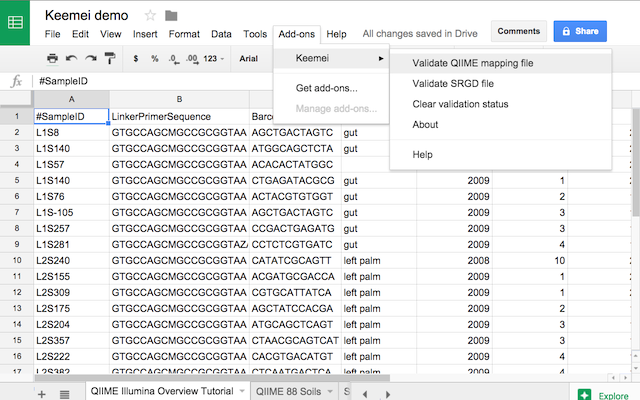
-
Cells with warnings are colored yellow and cells with errors are colored red. A sidebar summarizes the validation report and lists invalid cells:
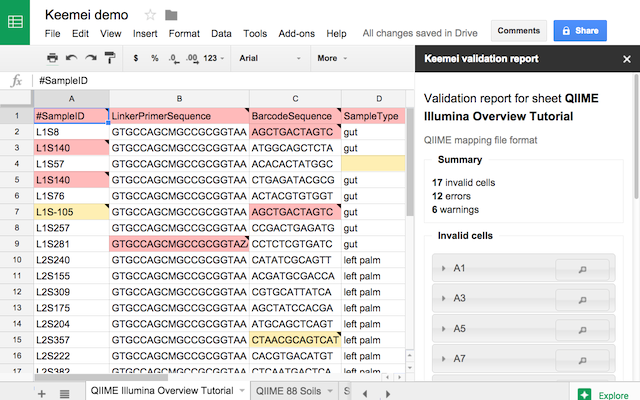
-
Click cell A3 in the sidebar to see why it is invalid. We see there are duplicate sample IDs in cells A3 and A5:
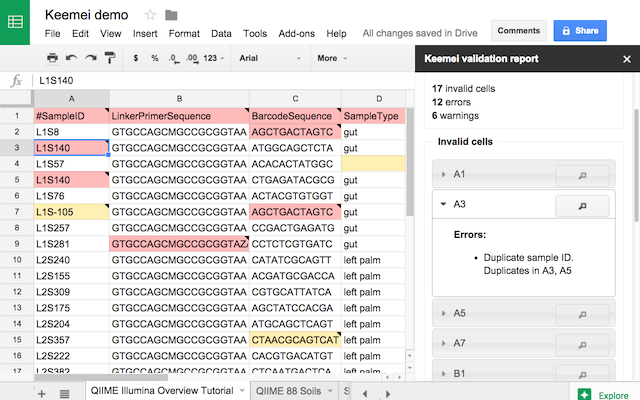
-
In the spreadsheet (not the sidebar!), hover your mouse over cell A3. This is another way to find out why a cell is invalid.
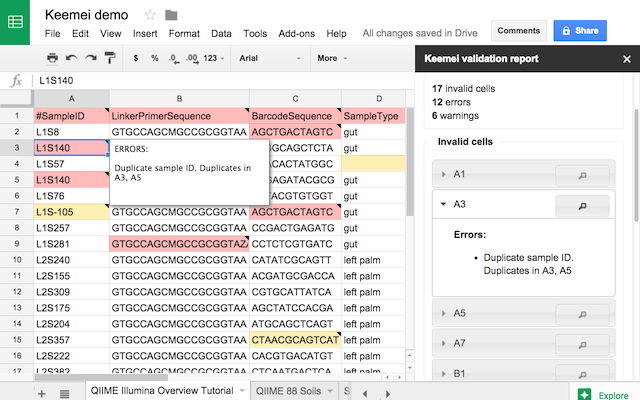
- Make fixes to any number of invalid cells and re-validate by clicking
Add-ons > Keemei > Validate QIIME 1 mapping file. Repeat this process until all cells are valid.
Resetting the status
-
To clear the validation status on the active sheet, resetting cell background colors to white and clearing notes, click
Add-ons > Keemei > Clear validation status: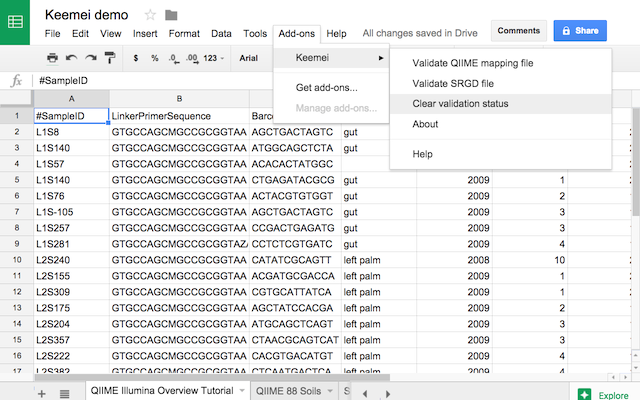
Locating invalid cells
Keemei’s sidebar provides a way to focus on an invalid cell in order to fix it. This feature is especially useful if you’re working with large sheets that would require scrolling to find and fix invalid cells.
- Make QIIME 1 88 Soils the active sheet.
- Validate this sheet by clicking
Add-ons > Keemei > Validate QIIME 1 mapping file. -
The two invalid cells (O46 and O66) are not visible in the sheet. Click the magnifying glass next to cell O46…
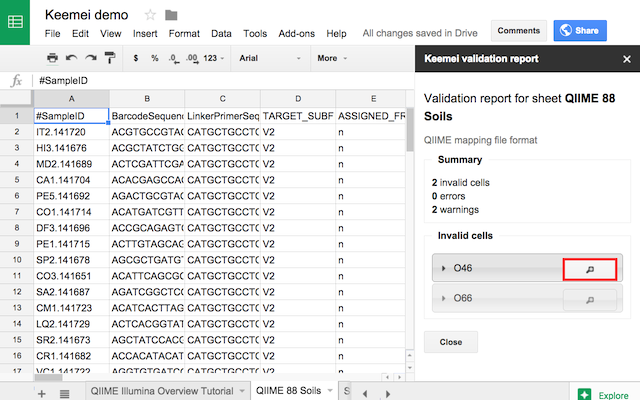
-
…to scroll to that cell in the sheet and focus on it:
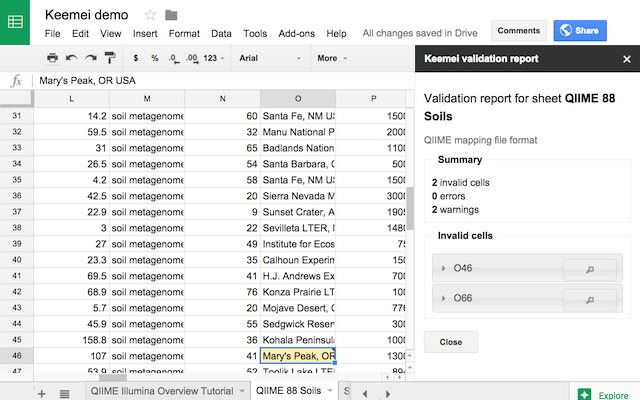
- Hit “Enter” after gaining focus to begin typing in the cell.
Validating SRGD files
In the previous sections we validated QIIME 1 mapping files. Keemei also supports validating SRGD files by clicking Add-ons > Keemei > Validate SRGD file. Validation results are displayed in a similar manner.
Make SRGD_example the active sheet and try validating it as an SRGD file. How many invalid cells are there?
Help
How do I get help with using Keemei?
To report an issue with Keemei or ask a question, please post to the QIIME 2 Forum.
FAQs
How do I update to the latest version of Keemei?
Keemei will automatically update to the latest version available in the Chrome Web Store.
Does Keemei work in “old” Google Sheets?
Keemei is only officially supported in “new” Google Sheets. Keemei may work in “old” Google Sheets but this has not been tested. Support for “old” Google Sheets is not planned.
About
Privacy Policy
When you run Keemei for the first time, you will be prompted to authorize Keemei with the following permissions. These permissions are necessary for Keemei to operate correctly (for more details about Google OAuth 2.0 Scopes, see this resource).
- Permission Scope: View and manage your spreadsheets in Google Drive
- Keemei displays validation status by modifying cell background colors and notes in the currently active Google Sheet. Keemei will only access data in the current Google Sheet that it is executed on. Keemei will never create or delete Google Sheets in your Google Drive.
- Permission Scope: Display and run third-party web content in prompts and sidebars inside Google applications
- Keemei builds and displays a validation report in a sidebar, which is rendered in your browser using HTML, Javascript, and CSS.
Keemei does not store or share Google user data. Keemei uses Google Analytics to track add-on and website usage statistics.
Please direct all inquiries about this Privacy Policy to https://forum.qiime2.org.
Credits
Keemei is a QIIME 2 project developed by the Caporaso Lab. See the full list of Keemei’s contributors on GitHub. Keemei was originally developed by Jai Ram Rideout (@jairideout) in the Caporaso Lab. Keemei’s logo was created by John Chase (@johnchase).
Licensing
Keemei is available under the new BSD license. See here for Keemei’s license.
Keemei uses and distributes Moment.js, available under the MIT license. See here for Moment.js’ license.